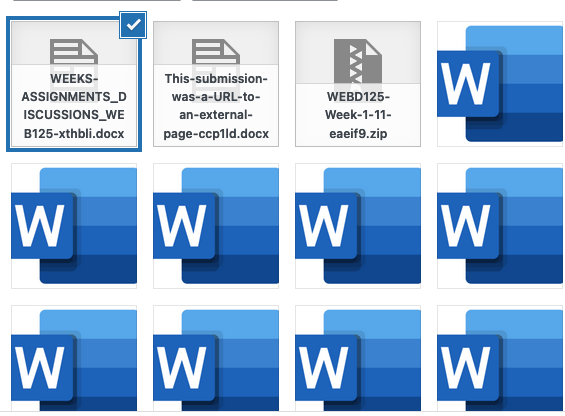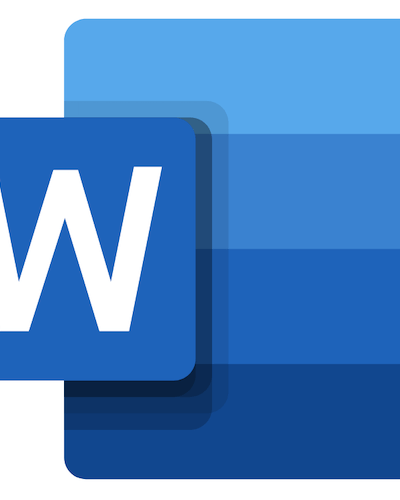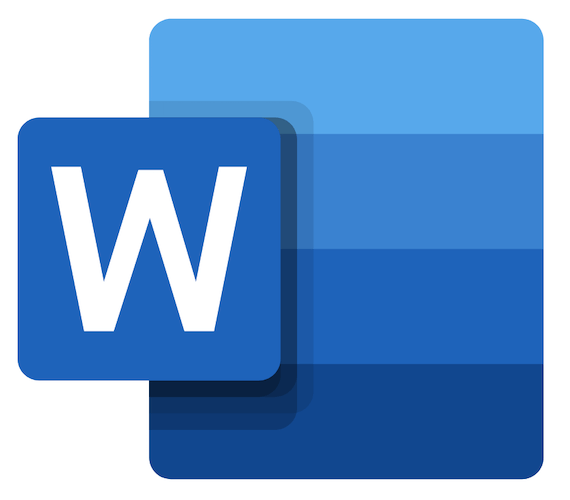
WEBD-125: Web Page Development I-ENTIRE COURSE HELP-CHAMPLAIN COLLEGE
$169.99$199.99
WEBD-125: Web Page Development I-ENTIRE COURSE HELP-CHAMPLAIN COLLEGE
WEBD-125 Assignment Week 1: Discussion – Introductions Assignment,
WEBD-125 Week 4: Discussion – Legacy CSS Layout Methods Assignment Midpoint Course Feedback Survey Assignment,
WEBD-125 Week 4: Assignment – Styling and Aligning Your Main Navigation with Flexbox Assignment,
WEBD-125 Week 5: Discussion – Different Kinds of Pseudo Classes Assignment,
WEBD-125 Week 5: Assignment – Add Google Fonts to your Site using <link> Assignment,
WEBD-125 Week 6: Discussion – Adding a figcaption Assignment,
WEBD-125 Week 6: Assignment – Add Images to Your Site Assignment,
WEBD-125 Week 7: Discussion – HTML5 Form Types Assignment,
WEBD-125 Assignment Week 7: Assignment – Create a Form Assignment Week 7: Quiz,
Web Page Development I
WEBD-125 Week 1: Assignment – Marking up Your Site and FTP’ing to Coton Assignment,
WEBD-125 Week 2: Discussion – Web Accessibility Assignment,
Description
WEBD-125: Web Page Development I-ENTIRE COURSE HELP-CHAMPLAIN COLLEGE
WEBD-125 Assignment Week 1: Discussion – Introductions Assignment,
WEBD-125 Week 1: Assignment – Marking up Your Site and FTP’ing to Coton Assignment,
WEBD-125 Week 2: Discussion – Web Accessibility Assignment,
WEBD-125 Week 2: Assignment – Adding Semantic HTML and CSS to Your Site Assignment,
WEBD-125 Week 3: Discussion – Chrome Developer Tools Assignment,
WEBD-125 Week 3: Assignment – Add Media Queries to Your Style Sheet Assignment,
WEBD-125 Week 3: Quiz Assignment,
WEBD-125: Web Page Development I-ENTIRE COURSE HELP-CHAMPLAIN COLLEGE
WEBD-125 Week 4: Discussion – Legacy CSS Layout Methods Assignment Midpoint Course Feedback Survey Assignment,
WEBD-125 Week 4: Assignment – Styling and Aligning Your Main Navigation with Flexbox Assignment,
WEBD-125 Week 5: Discussion – Different Kinds of Pseudo Classes Assignment,
WEBD-125 Week 5: Assignment – Add Google Fonts to your Site using <link> Assignment,
WEBD-125 Week 6: Discussion – Adding a figcaption Assignment,
WEBD-125 Week 6: Assignment – Add Images to Your Site Assignment,
WEBD-125 Week 7: Discussion – HTML5 Form Types Assignment,
WEBD-125 Assignment Week 7: Assignment – Create a Form Assignment Week 7: Quiz,
WEBD-125: Web Page Development I-ENTIRE COURSE HELP-CHAMPLAIN COLLEGE
WEBD-125 Week 1: Assignment – Marking up Your Site and FTP’ing to Coton
The first step in building your site is to build the structural HTML, the foundation of your site. For now you’re just marking up the site; you will add styles and other features later in the course. Be sure to refer to the lectures this week for resources to use when completing this assignment.
Note: Each week you will build upon your site. You will need to incorporate feedback that you receive this week from your instructor in the new file that you create for next week’s assignment. Each week’s assignment will include this in the instructions.
Instructions:
- Find a location on your computer where you want to store your local files. It could be the Desktop, Documents, anywhere on your computer you’d like.
- Create a folder called ‘WEBD125’. This will be your local root directory for your files.
- Inside your local ‘WEBD125’ folder, create the following directories (folders): ‘html’, ‘css’, and ‘images’.
- Open your HTML editor (your IDE, such as Sublime Text) and create a file called ‘index.html‘ in your ‘html’ folder in your local root.
- In your index.html file, mark up the website with all required elements including:
- An HTML doctype.
- An HTML root element, followed by a head element, with a meta tag declaring a charset of ‘utf-8’, and a title tag nested inside the head element.
- Copy the snippet below (everything up to and including the closing body tag), and paste it into your HTML file as your body element.
<body> <h1>Your Name</h1> <ul> <li> <a href="">Link 1</a> </li> <li> <a href="">Link 2</a> </li> <li> <a href="">Link 3</a> </li> <li> <a href="">Link 4</a> </li> </ul> <h1>First Header</h1> <p>Maecenas quis odio sit amet ipsum maximus egestas. Maecenas gravida magna vehicula quam pulvinar varius. Vestibulum venenatis quam enim, a eleifend tortor blandit non. </p> <h2>Second Header</h2> <p>Maecenas quis odio sit amet ipsum maximus egestas. Maecenas gravida magna vehicula quam pulvinar varius. Vestibulum venenatis quam enim, a eleifend tortor blandit non. </p> <p>Footer goes here. </p> </body>
- In the first <h1> after the opening <body> tag, enter your name to replace “Your Name”.
- Add to your title tag: ‘Firstname Lastname’ – using your own name.
- Be sure the code is neatly indented and well-formed.
- Enter at least two comments in your HTML code.
- Save all your files and FTP everything to your Coton root folder:
- Open your FTP and log in to your remote server.
- Drag the ‘html’, ‘css’, and ‘images’ folders from your local root to your remote root:
Submit the URL to your web page hosted on your Coton server.
It should look like the following example:
https://coton.champlain.edu/WEBD12545/user.name/html/index.html
WEBD-125: Web Page Development I-ENTIRE COURSE HELP-CHAMPLAIN COLLEGE
WEBD-125 Week 2: Discussion – Web Accessibility
Read the article What is accessibility? (Links to an external site.) which gives a good overview of web accessibility. Write a post describing one specific markup element that you can apply to your site, and how/who it helps with web accessibility.
Please submit your initial post by Wednesday at 11:59 pm and all follow-up posts by Sunday at 11:59 pm. The discussions grading rubric is used for this assignment.
WEBD-125: Web Page Development I-ENTIRE COURSE HELP-CHAMPLAIN COLLEGE
WEBD-125 Week 2: Assignment – Adding Semantic HTML and CSS to Your Site
This week you will take what you learned about semantic HTML and CSS and mark up improvements to the basic site that you created last week.
Instructions:
- In your local root, create a file called ‘styles.css’ in your ‘css’ directory.
- Link to the ‘styles.css’ sheet in the head of your ‘index.html’ using a relative path. Be sure the path is correct, and all required attributes are included.
- Change the title to “Firstname Lastname: Week 2”.
- Add an ID of “header_h1” to the first <h1> tag.
- Nest your <ul> element inside a <nav> tag.
- Nest your <h1> and your new <nav> inside a <header> tag just after the opening <body> tag.
- After the closing </header> tag, add a <main> element.
- Inside this main element will be nested two <article> elements, each containing one of the <h2> tags and a <p> tag with the placeholder lorem ipsum content.
- After the last </article> and before the closing </main> tag, add a <footer> element with ‘<p>Footer</p>’ nested inside.
- Add a class of “home_article” to both article tags.
- Make the following CSS changes in your style sheet:
- Select the ID in the H1 tag to change the color of your name to “red”.
- Select the class in the articles to give them a background color of “lightgray” and padding of 10 pixels.
- Ensure the styles are working, if not check the path to the stylesheet in the <link> element.
- Save all your files and FTP everything to Coton.
- Submit the the URL to your web site. It should look like the following example:
https://coton.champlain.edu/WEBD12545/user.name/html/index.html.
WEBD-125: Web Page Development I-ENTIRE COURSE HELP-CHAMPLAIN COLLEGE
WEBD-125 Week 3: Discussion – Chrome Developer Tools
Open any one of your favorite websites in the Chrome browser, and inspect the page using what you’ve learned about the Chrome developer tools from the articles/video in the lectures. Write a post explaining which element you’re exploring using the developer tools, and what makes it useful.
Please submit your initial post by Wednesday at 11:59 pm and all follow-up posts by Sunday at 11:59 pm. The discussions grading rubric is used for this assignment.
WEBD-125: Web Page Development I-ENTIRE COURSE HELP-CHAMPLAIN COLLEGE
WEBD-125Week 3: Assignment – Add Media Queries to Your Style Sheet
You will use this exercise to see media queries in action on your site. While the styles we apply certainly don’t have to be final, you are encouraged to think of how this exercise will help you design your site.
- In style.css add media queries for THREE different breakpoints. Do your research on common breakpoints and be sure to add comments defining each and explaining why you chose that specific one. Your comments should be in the CSS sheet within comment tags.
- Target two specific elements in your index.html file for each breakpoint, so if the browser screen size is dragged larger and smaller, you are able to clearly see the two different styling changes in the browser for each breakpoint. It can be anything: text color change, background color, etc. Get creative, but be sure to apply other style changes than just the background color.
- Feel free to add classes or IDs attributes, or <span> tags, to your index.html file to help target your HTML elements.
- Save all your files and FTP everything to Coton.
Submit the URL to your HTML file. It should look like the following example:
https://coton.champlain.edu/WEBD12545/user.name/html/index.html
WEBD-125: Web Page Development I-ENTIRE COURSE HELP-CHAMPLAIN COLLEGE
WEBD-125 Week 4: Discussion – Legacy CSS Layout Methods
Chapter 4’s section on Flexbox this week covered some of the legacy CSS layout techniques that were used before more advanced techniques like Flexbox and CSS Grid. Discuss one of these legacy methods, what their potential shortfalls are, and how you might accomplish something similar using Flexbox. Use Codepen examples to show examples.
Please submit your initial post by Wednesday at 11:59 pm and all follow-up posts by Sunday at 11:59 pm. The discussions grading rubric is used for this assignment.
WEBD-125: Web Page Development I-ENTIRE COURSE HELP-CHAMPLAIN COLLEGE
WEBD-125 Week 4: Assignment – Styling and Aligning Your Main Navigation with Flexbox
In this assignment you will work on your main navigation.
- In your index.html file, change the names of your links to “home”, “about”, “examples”, and “contact”. They should be all lowercase.
- Work on your main navigation. Using what you learned about Flexbox, style and align the navbar using Flexbox methods. How it ultimately looks is up to you, but it must have the following requirements:
- A background color with legible font color.
- Using CSS, change the link copy to all uppercase. For example, “contact” should display as “CONTACT”.
- Change the background state on hover — research some hover state styles.
Something similar to this, but the styles are up to you:
- Create new HTML pages in your ‘html’ folder: ‘about.html’, ‘examples.html’, and ‘contact.html’. You can copy the index.html page for each new HTML file, and then change all the relevant details for each page: filename, title, header, etc.
- Link each nav link to its correct page, and make sure navigation looks and works the same on all your pages. You can copy the entire <nav> link from your working page, and replace the other page’s <nav> with the new one.
- Save all your files and FTP everything to Coton.
Submit the URL to your HTML file. It should look like the following example:
https://coton.champlain.edu/WEBD12545/user.name/html/index.html
WEBD-125: Web Page Development I-ENTIRE COURSE HELP-CHAMPLAIN COLLEGE
WEBD-125 Week 5: Discussion – Different Kinds of Pseudo Classes
For this discussion:
As we learned in our reading this week (Links to an external site.), pseudo classes are ways of targeting HTML elements based on a specific state. Research one specific pseudo class, and create a simple Pen showing it in action. Explain what the pseudo class does, how you targeted it, and where you might see something like this in the real world. What is the benefit of using this class?
Please submit your initial post by Wednesday at 11:59 pm and all follow-up posts by Sunday at 11:59 pm. The discussions grading rubric is used for this assignment.
WEBD-125: Web Page Development I-ENTIRE COURSE HELP-CHAMPLAIN COLLEGE
WEBD-125 Week 5: Assignment – Add Google Fonts to your Site using <link>
In this week’s assignment you will add Google Fonts to your site.
- Go to Google Fonts (Links to an external site.) and choose two fonts — one for your header and one for your copy. Select two different font styles (Regular, Italic, Bold etc) for each font family you select.
- Apply the Google Fonts to your site and change the font styles for the headers and paragraph copy — one font family for the headers, and the other for the paragraphs.
- FTP your folders to Coton.
- Submit the URL to your HTML file. It should look like the following example:
https://coton.champlain.edu/WEBD12545/user.name/html/index.html
WEBD-125: Web Page Development I-ENTIRE COURSE HELP-CHAMPLAIN COLLEGE
WEBD-125 Week 6: Discussion – Adding a figcaption
For this discussion:
- Log into your Codepen account.
- Open this Pen (Links to an external site.) and fork it.
- Rename it ‘week6-lastname-figcaption’.
- Based on what you learned about responsive images, add a photo as the header image and use figcaption to give it a caption.
- Embed or link to your Pen and identify what methods you used to make the image responsive and explain why.
Please submit your initial post by Wednesday at 11:59 pm and all follow-up posts by Sunday at 11:59 pm. The discussions grading rubric is used for this assignment
.
WEBD-125: Web Page Development I-ENTIRE COURSE HELP-CHAMPLAIN COLLEGE
WEBD-125 Week 6: Assignment – Add Images to Your Site
In this assignment you will add images to your site.
Before you begin this assignment, read about the <picture> element: The Picture element (Links to an external site.).
- Choose three different original images. These can be images you save off your phone, etc. but they must be yours. Save them each as ‘image1.jpg’, ‘image2.jpg’ and ‘image3.jpg’ in the ‘images’ folder of your local root.
- Using the <picture> element with two <source> tags and one <img> tag, add an image just under the opening <main> tag in your index.html file that changes on three different breakpoints. Be sure the images are responsive.Note that the HTML should behave something like this:
- FTP your files and folders to Coton.
- Submit the URL to your HTML file. It should look like the following example:
https://coton.champlain.edu/WEBD12545/user.name/html/index.html
WEBD-125: Web Page Development I-ENTIRE COURSE HELP-CHAMPLAIN COLLEGE
WEBD-125 Week 7: Assignment – Create a Form
In this final assignment, you will apply what you’ve learned so far and add a simple contact form to your site.
- You’ll be creating a contact form. In your ‘contact.html’ file, create a semantically correct page, using the correct input types, with an inquiry form containing the following requirements:
- Collect name, address, email and phone.
- Make all required EXCEPT phone.
- Add a dropdown menu with three options of your choice.
- Add a radio selection input with two options of your choice.
- Style the form with color and make sure it looks good in all screen sizes.
- FTP your folders to Coton.
- Submit the URL to your HTML file. It should look like the following example:
https://coton.champlain.edu/WEBD12545/user.name/html/index.html
WEBD-125: Web Page Development I-ENTIRE COURSE HELP-CHAMPLAIN COLLEGE
WEBD-125 Week 7: Discussion – HTML5 Form Types
For this discussion:
- Choose one of the many HTML5 form types listed here: The HTML5 input types (Links to an external site.).
- Make a simple form in a Pen examining one of the form types, with examples.
- Embed or link to your Pen, identify the form type you chose, and explain why you chose that form type.
Please submit your initial post by Wednesday at 11:59 pm and all follow-up posts by Friday at 11:59 pm. The discussions grading rubric is used for this assignment.
Related products
$47.89$59.99
New Solution- WEBD-125-40A Week 2: Assignment
$21.99$32.99